How to Export or Extract WhatsApp Group Contacts to Excel: Best step by step Guide
- wagroupdownloader
- Mar 19, 2024
- 21 min read
Updated: Nov 7, 2025

Table of Contents
Introduction : Export WhatsApp Group Contacts
Are you struggling to manage your WhatsApp group contacts efficiently? Whether you're a professional handling business numbers or simply organizing your connections, learning how to export WhatsApp group contacts or extract WhatsApp group contacts is essential. With tools like WA Contact Extractor and WhatsApp Contacts Extractor, you can easily copy WhatsApp group contacts, export contacts from WhatsApp group, or even download contacts from WhatsApp group into Excel.
This guide covers how to extract WhatsApp group contacts, how to copy WhatsApp group contacts to Excel, and WhatsApp export group members options perfect for those looking to submit WhatsApp group, use a WhatsApp group number finder, or find and join WhatsApp group links effortlessly.
This blog post explores how to effortlessly export or extract WhatsApp group contacts using a reliable tool. Managing a busy WhatsApp group is great, but saving all those contacts can be tricky. A trusted WhatsApp Contacts Extractor simplifies the process, letting you export WhatsApp group contacts and learn how to copy WhatsApp group contacts quickly and efficiently.
Method 1: How to Export or Extract WhatsApp Group Contacts to Excel Using Google Chrome Extension?
The WA Contact Extractor is a powerful exyension designed to streamline the process of extracting WhatsApp group contacts. With just a few clicks, you can extract WhatsApp group contacts and export WhatsApp group contacts in a convenient format. This extension offers a user-friendly interface and robust functionality, making it an essential tool to manage and organize WhatsApp group data efficiently.
To get started with the WA Contact Extractor Chrome Extension, simply follow these steps:
Step 1: Open WhatsApp Web & WA Contact Extractor
Log in to WhatsApp Web using the QR code. Search for wa-contact-extractor.com. Click the Install for Free Button. Once installed, pin the extension.

Step 2: Open the Extension & Select a WhatsApp Group
Tap on the extension icon. In the tool’s Home section, you’ll see a list of the WhatsApp groups you are part of. Select the group from which you want to extract contacts.

Step 3: Click on the Export Contacts Option
Once the group is selected, click the Export Contacts button to begin the extraction process.

Step 4: Choose Format & Download Contacts
Select your preferred download format (CSV or Excel) and click Download Contacts.Your WhatsApp group contact list will be saved instantly.

With the WA Contact Extractor Chrome Extension, extracting WhatsApp group contacts has never been easier. This powerful WhatsApp Contacts Extractor helps you export WhatsApp group contacts, copy WhatsApp group contacts, and even learn how to copy WhatsApp group contacts to Excel. Whether you want to export contacts from WhatsApp group, understand how to extract WhatsApp group contacts, or download contacts from WhatsApp group, this tool simplifies it all. It’s perfect for anyone looking to manage WhatsApp export group members or find and join WhatsApp group links efficiently.
Pros of Using a Chrome Extension
Efficiency: Offers a quick and easy way to extract contacts in bulk, saving significant time and effort compared to manual methods.
Comprehensive Extraction: Can extract all WhatsApp contacts, including unknown phone numbers, from groups, chats, and labels.
Versatile Export Formats: Supports various convenient export formats such as CSV, Excel, JSON, and VCard, making data integration with other applications feasible.
User-Friendly: Generally designed for ease of installation and use, often marketed as "simple" and "user-friendly".
Data Security Claims: Developers often claim local processing, meaning data is handled directly in your browser and not stored on external servers, aiming to keep your data private.
Con of Using a Chrome Extension
Compatibility: This can only be used in web.
Ready to streamline your contact management?
Download our free WA Contact Extractor and save time today!
Method 2: How to Extract or Export WhatsApp Group Contacts to Excel Using WhatsApp Web?
You can also extract WhatsApp group contacts using WhatsApp Web. While it’s more manual than a tool, it helps export WhatsApp group contacts, export contacts from WhatsApp group, and learn how to extract or copy WhatsApp group contacts. You can even explore how to copy WhatsApp group contacts to Excel, download contacts from WhatsApp group, and manage WhatsApp export group members.

To extract WhatsApp group contacts using WhatsApp Web, follow these steps:
Step1: Open WhatsApp Web
Launch WhatsApp Web on your computer by visiting web.whatsapp.com and scanning the QR code with your phone.
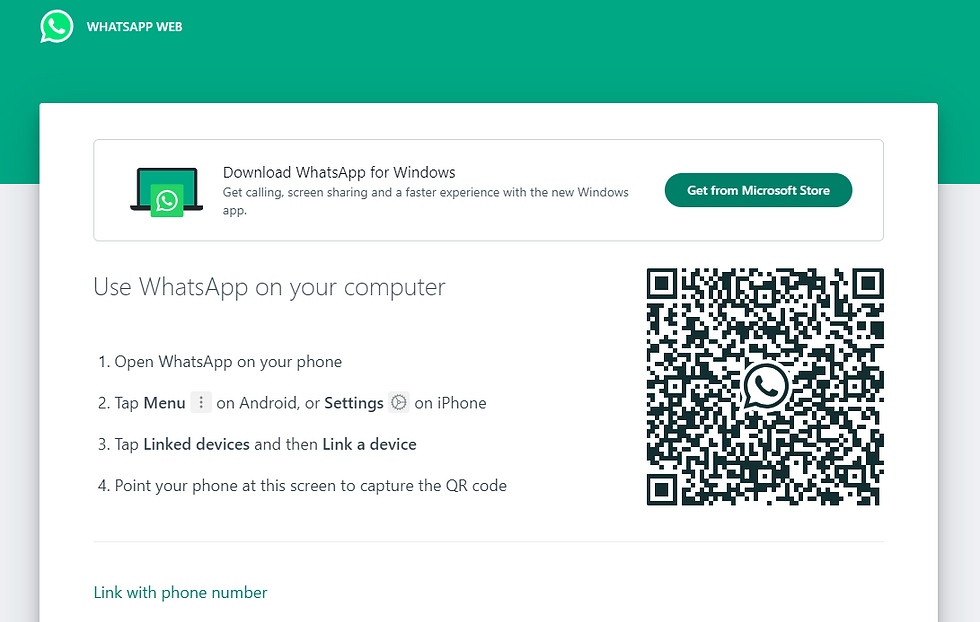
Step 2: Navigate to the Group Chat
Select the group chat from which you want to extract contacts.

Step 3: Access Developer Tools
Right-click anywhere on the page and select "Inspect" or press Ctrl+Shift+I (Windows) or Cmd+Option+I (Mac) to open the Developer Tools.

Step 4: Navigate to the Elements Tab & Locate Group Contacts
In the Developer Tools window, click on the "Elements" tab. Locate the section of the page containing the group contacts. This may require navigating through the HTML structure of the page.

Step 5: Copy Contacts
Once you've located the group contacts, right-click on the relevant element and select "Copy" to copy the contacts to your clipboard.

Step 6: Paste Contacts
Paste the copied contacts into a document or spreadsheet for future reference or use.

Pros of Manual Extraction via WhatsApp Web
Lowest Risk: This method carries the lowest risk of violating WhatsApp's Terms of Service and incurring an account ban, as it does not involve third-party software or automated tools.
Enhanced Security: Minimizes security risks associated with external applications, as you are directly interacting with WhatsApp Web.
Cons of Manual Extraction via WhatsApp Web
Time-Consuming: It is an exceptionally tedious and labor-intensive process, making it impractical for extracting more than a very small number of contacts.
Not Scalable: Highly inefficient for large groups or frequent extraction needs.
Prone to Error: The manual copying and cleaning process is highly susceptible to human error.
Unstructured Data: The raw data extracted often requires significant manual cleanup to be usable in a structured format like Excel.
Method 3: Export WhatsApp Group Contacts using WhatsApp Chat Export Feature
You can export WhatsApp group contacts by extracting phone numbers using WhatsApp’s chat export. This helps you export contacts from WhatsApp group, learn how to copy WhatsApp group contacts, download contacts, and manage WhatsApp export group members.
Step 1: Open WhatsApp Group
Select the group you want to export contacts from.
Step 2: Export Chat
Tap the three dots > More > Export Chat.
Step 3: Choose Without Media
Select “Without Media” to keep the file small.
Step 4: Send the File
Export via email, Google Drive, or another option.
Step 5: Extract Contacts
Open the exported file to extract WhatsApp group contacts (phone numbers).
Step 6: Copy to Excel
Copy WhatsApp group contacts to Excel or save for later use.
Pros of Using the Chat Export Feature
Native and Compliant: This is a built-in WhatsApp feature, making it a fully compliant and risk-free method for exporting chat history.
Includes Contact Info: Retains chat history and the contact's number in a .txt file.
Cons of Using the Chat Export Feature
Limited Scope: It is a "one-chat-at-a-time" feature, meaning you can only export individual chat histories, not a comprehensive group contact list.
Unstructured Output: The output is a long message in a .txt file, not a structured contact list suitable for direct import into Excel without significant manual parsing.
How to Export WhatsApp Contacts by Country: Step-by-Step Guide
Discover how to export WhatsApp contacts by country in just a few clicks using WA Contact Extractor. Export WhatsApp contacts to Excel with country codes for organized contact management.
Step 1: Open WhatsApp Web and WA Contact Extractor
Log in to WhatsApp Web. Visit wa-contact-extractor.com and click the Install for Free button. After installation, pin the WA Contact Extractor extension for easy access.

Step 2: Open the Extension & Select Countries Option
Tap on the extension icon. In the tool’s Home section, you’ll see Export Contacts from box. Select the Countries option.

Step 3: Click on the Export Contacts Option
Select one or more countries then click the Export Contacts button to begin the extraction process.

Step 4: Choose Format & Download Contacts
Select your preferred download format (CSV or Excel) and click Download Contacts.Your WhatsApp Chat contact list will be saved instantly.

How to Export Contacts from WhatsApp Chats: Step-by-Step Guide
Export contacts from WhatsApp chats quickly and easily using WA Contact Extractor. Follow these steps to extract and download your WhatsApp contact numbers efficiently.
Step 1: Open WhatsApp Web and WA Contact Extractor
Log in to WhatsApp Web. Visit wa-contact-extractor.com and click the Install for Free button. After installation, pin the WA Contact Extractor extension for easy access.

Step 2: Open the Extension & Select All Chats Option
Tap on the extension icon. In the tool’s Home section, you’ll see Export Contacts from box. Select the All Chats option.

Step 3: Click on the Export Contacts Option
Once the chats are selected, click the Export Contacts button to begin the extraction process.

Step 4: Choose Format & Download Contacts
Select your preferred download format (CSV or Excel) and click Download Contacts.Your WhatsApp Chat contact list will be saved instantly.

Read more: How to Export Contacts from WhatsApp Chats?
How to Export WhatsApp Contacts that are Saved?
You can export WhatsApp contacts that are saved from WhatsApp Web using WA Contact Extractor. WhatsApp Contact Extractor allows you to export WhatsApp contacts in formats like CSV or Excel, making it easy to download WhatsApp contacts in bulk and keep them organized.
Step 1: Open WhatsApp Web and WA Contact Extractor
Log in to WhatsApp Web. Visit wa-contact-extractor.com and click the Install for Free button. After installation, pin the WA Contact Extractor extension for easy access.

Step 2: Open the Extension & Select All Contacts Option
Tap on the extension icon. In the tool’s Home section, you’ll see Export Contacts from box. Select the All Contacts option.
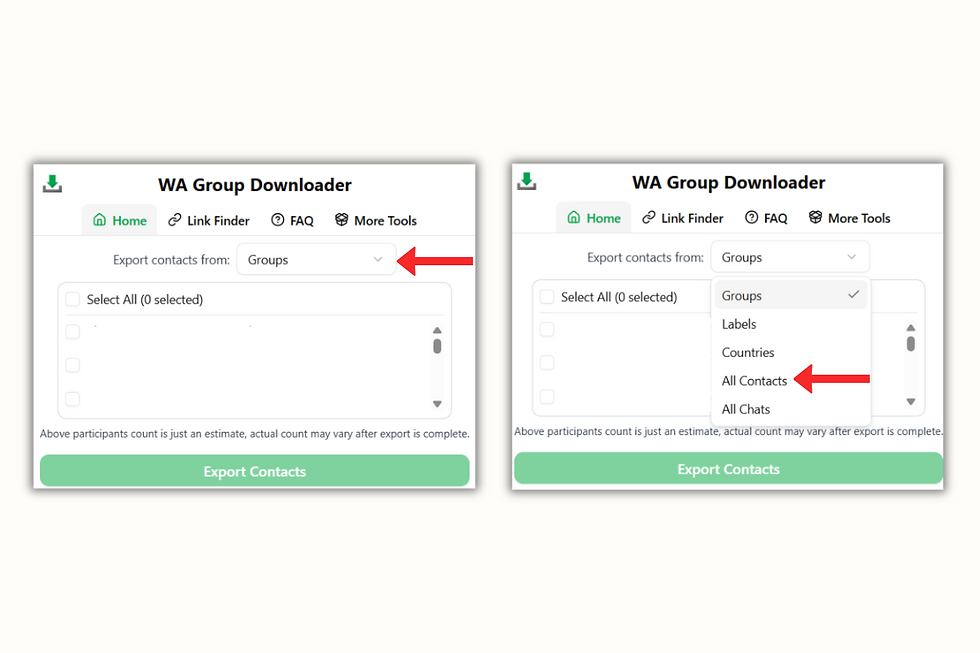
Step 3: Click on the Export Contacts Option
Once the all contacts are selected, click the Export Contacts button to begin the extraction process.
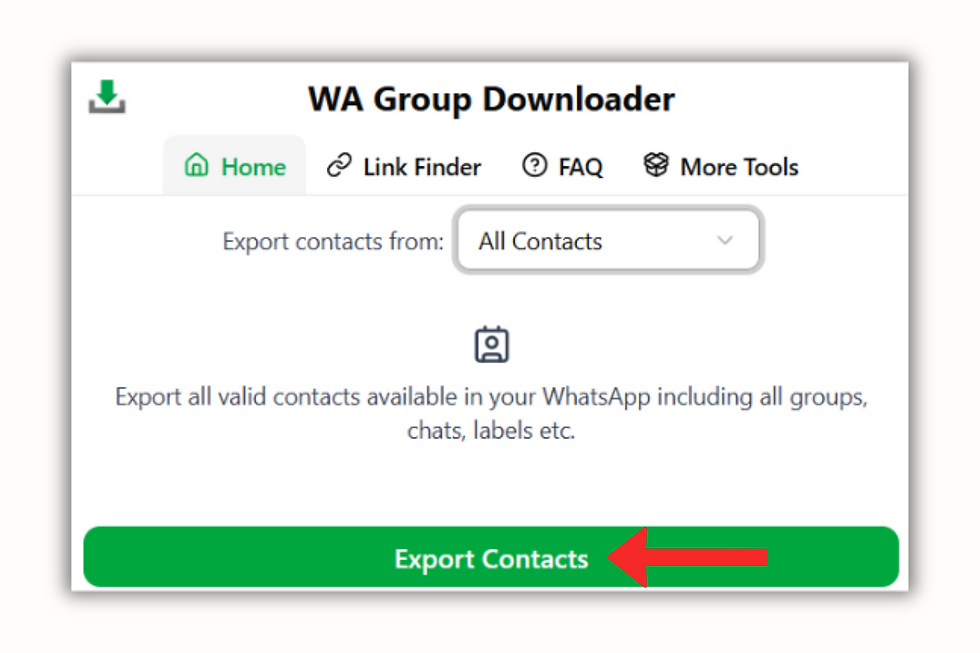
Step 4: Choose Format & Download Contacts
Select your preferred download format (CSV or Excel) and click Download Contacts.Your WhatsApp All contact list will be saved instantly.

How to Export Contacts from WhatsApp Labels?
To export contacts from WhatsApp labels accurately and quickly, use the WA Contact Extractor Chrome extension. It’s the best tool to extract WhatsApp contacts from labeled chats and download them to Excel or CSV.
Step 1: Open WhatsApp Web and WA Contact Extractor
Log in to WhatsApp Web. Visit wa-contact-extractor.com and click the Install for Free button. After installation, pin the WA Contact Extractor extension for easy access.

Step 2: Open the Extension & Select Labels Option
Tap on the extension icon. In the tool’s Home section, you’ll see Export Contacts from box. Select the Labels option.

Step 3: Click on the Export Contacts Option
Choose the labels you want to extract contacts from, or select all labels, then click the Export Contacts button to start the extraction process.

Step 4: Choose Format & Download Contacts
Select your preferred download format (CSV or Excel) and click Download Contacts.Your WhatsApp All contact list will be saved instantly.

Read more: How to Export Contacts from WhatsApp Labels?
Bonus Tip: How to Use WhatsApp Group and Link Finder?
Step 1: Install & Pin the WA Contact Extractor Extension
Install the WA Contact Extractor extension from the Chrome Web Store. After installing, pin the extension to your Chrome toolbar for easy access.

Step 2: Search for WhatsApp Group Links by Category
Look up a category like “Social Media WhatsApp Group Links” on Google and open Group Links blogs by WA Contact Extractor.
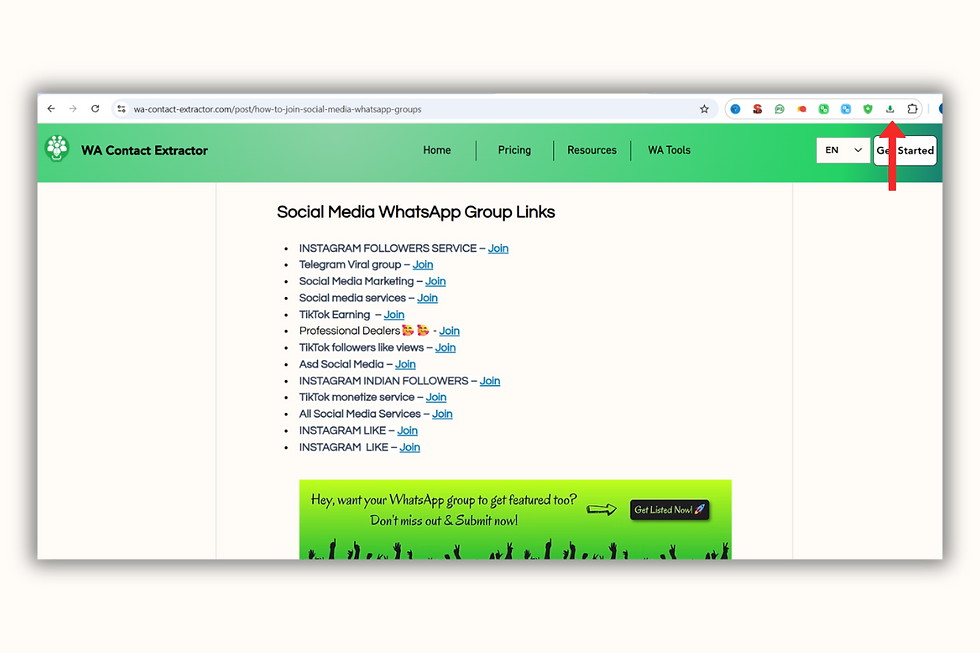
Step 3: Launch the Extension & Click on Link Finder
Click the WA Contact Extractor extension icon from your browser. In the popup window, select Link Finder. This opens the tool that will scan the page.
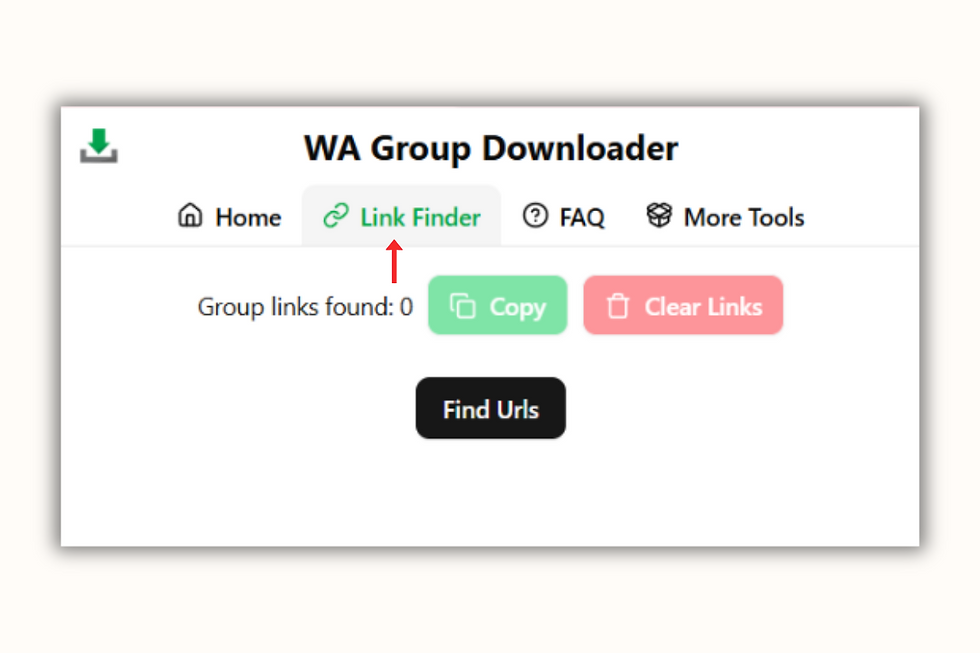
Step 4: Click 'Find URLs' to Extract Links
Hit the “Find URLs” button. The tool will automatically detect and collect all WhatsApp group invite links available on the web page you're viewing.

Step 5: Join or Copy the WhatsApp Group Links
After the tool scrapes the links, you can either copy them all with one click or simply press “Join Groups” to instantly join all the WhatsApp groups found.

Conclusion
Extracting WhatsApp group contacts is now easier than ever, whether you're looking to extract whatsapp group contacts, export contacts from whatsapp group, or download contacts from whatsapp group for business or personal use. With simple methods available, users can quickly learn how to copy whatsapp group contacts, how to extract whatsapp group contacts, and even how to copy whatsapp group contacts to excel using tools or manual steps. This process helps streamline communication, organize member lists, and manage whatsapp export group members with greater efficiency and control.
FAQ: Extract whatsapp group contacts
How to Download Contacts from WhatsApp Group?
To download contacts from a WhatsApp group, the best way is to use a tool like WA Contact Extractor. It lets you export whatsapp group contacts, extract WhatsApp group contacts, and even copy WhatsApp group contacts to Excel. Since WhatsApp does not allow you to export contacts from WhatsApp group directly, this is the easiest method for how to extract WhatsApp group contacts, WhatsApp export group members, and how to copy WhatsApp group contacts in bulk.
Method 1: Use WA Contact Extractor Chrome Extension
Step 1: Install the WA Contact ExtractorGo to the Chrome Web Store and add the WA Contact Extractor extension.
Step 2: Open WhatsApp WebGo to web.whatsapp.com and scan the QR code.
Step 3: Select a GroupOpen the group whose contacts you want to download.
Step 4: Click the Extension IconClick the WA Contact Extractor icon in your toolbar.
Step 5: Export ContactsChoose your export format (CSV, Excel, Vcard) and the file will download instantly.
This tool simplifies the full process of how to download contacts from WhatsApp group chats, especially for those looking to manage group members efficiently.
Method 2: Manual (For Small Groups)
Open the group info screen in WhatsApp
Scroll to view members
Manually copy numbers to a spreadsheet
Watch the full tutorial on How to Extract WhatsApp Group Contacts? -
How to Export Group Contacts Using an Extension?
To export WhatsApp group contacts quickly, the best method is to use a tool like WA Contact Extractor. This powerful extension allows you to extract WhatsApp group contacts effortlessly and helps with how to copy WhatsApp group contacts to Excel or other formats. Since WhatsApp does not provide a direct option to export contacts from WhatsApp group chats or export whatsapp group contacts, using a tool like this simplifies the process of how to download contacts from WhatsApp group and manage your contacts efficiently.
1. Install a Suitable Extension
Go to the Chrome Web Store and search for WA Contact Extractor. Install the WA Contact Extractor extension and pin it to your toolbar for easy access.
2. Open WhatsApp Web
Visit web.whatsapp.com and log in by scanning the QR code with your phone.
3. Select the Group
Open the WhatsApp group from which you want to export contacts.
4. Use the Extension
Click the WA Contact Extractor icon.The extension will help you extract WhatsApp group contacts and choose your preferred format like CSV, Excel, or VCF. This step is essential for how to extract WhatsApp group contacts or perform WhatsApp export group members in bulk.
5. Download the File
The exported file will be automatically downloaded to your computer, making it easy to export contacts from WhatsApp group chats and know exactly how to copy WhatsApp group contacts to Excel or other formats.
Watch the full tutorial on How to Extract WhatsApp Group Contacts? -
How to Import Google Contacts to WhatsApp Web?
To import Google Contacts to WhatsApp Web, first ensure your Google Contacts are synced with your phone. WhatsApp Web pulls contacts directly from your phone, so syncing is essential. Once synced, WhatsApp will automatically detect which Google Contacts are also WhatsApp users, making them visible in chats.
1. Sync Google Contacts with Your Phone
Go to your phone’s settings and navigate to your Google account.Enable sync for Google Contacts. This ensures all contacts are accessible for WhatsApp Web and helps when you plan to export contacts from WhatsApp group chats or want to know how to download contacts from WhatsApp group.
2. Grant WhatsApp Access to Your Contacts
Open WhatsApp on your mobile device.Grant permission for WhatsApp to access your contacts. This step is crucial if you're planning to extract WhatsApp group contacts later or explore how to copy WhatsApp group contacts into other formats.
3. Access Contacts in WhatsApp Web
Once syncing and permissions are done, go to WhatsApp Web.Your synced contacts who also use WhatsApp will automatically appear, letting you export WhatsApp group contacts or perform WhatsApp export group members actions easily using tools like WA Contact Extractor.
4. Refresh WhatsApp Web
After syncing, refresh your browser session for changes to reflect.This helps ensure smooth loading, especially if you plan to use any tool to extract WhatsApp group contacts or learn how to copy WhatsApp group contacts to Excel.
Additional Tip
For more control, you can add contacts manually or import them via CSV. This is helpful if you're preparing to export WhatsApp group contacts in bulk or manage group data efficiently.
Need to Export WhatsApp Group Contacts Too?
Once your Google Contacts are visible on WhatsApp, you might also want to organize or export group members. This is where the WA Contact Extractor Chrome Extension is useful.
Here’s how to use it:
Step 1: Install WA Contact Extractor
Search for WA Contact Extractor on the Chrome Web Store and add it to Chrome.
Step 2: Open WhatsApp Web
Go to WhatsApp Web and log in by scanning the QR code.
Step 3: Click the Extension Icon
Click the WA Contact Extractor icon in your browser toolbar after logging in.
Step 4: Select Group and Export
Choose the group chat you want and export contacts in your preferred format such as Excel, CSV, or VCF.
Step 5: Download the File
The tool will automatically download the contact list to your computer.
Using WA Contact Extractor, you can easily export whatsapp group contacts, extract WhatsApp group contacts, copy WhatsApp group contacts, export contacts from WhatsApp group, and download contacts from WhatsApp group chats. It's especially useful for anyone looking for how to copy WhatsApp group contacts to Excel or automate WhatsApp export group members in bulk.
Is the WA Contact Extractor tool safe?
Yes, WA Contact Extractor tool is considered safe, especially because it is legitimate extension available on trusted platform like the Chrome Web Store. However, it is important to remain cautious and verify that the tool you use is authentic and does not collect or store your personal information, as noted by WAMessager.
Here’s why WA Contact Extractor tool is typically safe and what you should look out for:
Data Security: WA Contact Extractor extension emphasize protecting your data privacy and security, ensuring that your information stays on your device and is not sent to external servers.
Legitimate Extensions:Trusted extensions on platforms like the Chrome Web Store undergo a review process that reduces the likelihood of malware or malicious behavior.
Purpose-Built for Extraction:These tools are specifically designed to extract and export WhatsApp contacts and are not intended to collect or misuse personal data.
Ethical Practices: This tool highlight the importance of using the extension responsibly and in accordance with WhatsApp’s terms of service.
How to Safely Use WA Contact Extractor?
Here’s how you can extract WhatsApp group contacts safely using the tool:
Step 1: Install the Extension
Add the WA Contact Extractor. from the Chrome Web Store to your Chrome browser.
Step 2: Launch WhatsApp Web
Visit web.whatsapp.com and log in by scanning the QR code with your mobile device.
Step 3: Select a Group
Open the WhatsApp group from which you want to export contacts.
Step 4: Extract and Export Contacts
Click the extension icon. It will extract WhatsApp group contacts and allow you to choose export formats like Excel or CSV.
Step 5: Download the File
The file downloads instantly to your device, letting you copy WhatsApp group contacts, export contacts from WhatsApp group chats, or even prepare WhatsApp export group members to Excel.
This method is perfect if you're looking for how to export whatsapp group contacts,extract WhatsApp group contacts, how to download contacts from WhatsApp group, or how to copy WhatsApp group contacts to Excel quickly and safely.
Watch the full tutorial on How to Extract WhatsApp Group Contacts? -
Can I extract contacts from multiple groups at once?
Yes, you can extract contacts from multiple WhatsApp groups at once using the WA Contact Extractor. tool. This Chrome extension is designed to help you export WhatsApp group contacts efficiently, even across several groups in a single session.
Step 1: Install WA Contact Extractor
Add the WA Contact Extractor extension from the Chrome Web Store and pin it to your browser for quick access.
Step 2: Open WhatsApp Web
Visit web.whatsapp.com and log in by scanning the QR code with your phone.
Step 3: Navigate Through GroupsOpen each WhatsApp group from which you want to extract contacts. WA Contact Extractor detects contacts as you visit the groups.
Step 4: Click the Extension IconAfter visiting multiple groups, click on the WA Contact Extractor icon. It will gather contacts from all the groups you've opened.
Step 5: Export the ContactsChoose your desired export format like CSV or Excel. The tool compiles and downloads all contacts in one file.
WA Contact Extractor makes it easy to export whatsapp group contacts, extract WhatsApp group contacts, and download contacts from WhatsApp groups in bulk. It’s perfect for anyone who wants to copy WhatsApp group contacts or manage large contact lists across multiple groups.
Watch the full tutorial on How to Extract WhatsApp Group Contacts? -
Can I export WhatsApp group contacts with their phone numbers?
Yes, you can export whatsapp group contacts along with their phone numbers using the WA Contact Extractor Chrome extension. This tool allows you to extract WhatsApp group contacts quickly and download them in formats like CSV or Excel for easy management.
Method 1: Use WA Contact Extractor
WA Contact Extractor is a Chrome extension that helps you extract WhatsApp group contacts with their phone numbers in just a few clicks. It's ideal for those looking to export WhatsApp group contacts and organize them in spreadsheets or databases.
Step 1: Install WA Contact Extractor
Download the WA Contact Extractor from the Chrome Web Store and pin it to your browser toolbar.
Step 2: Open WhatsApp Web
Go to web.whatsapp.com and scan the QR code to sync your account.
Step 3: Select the Group
Click on the WhatsApp group you want to export contacts from.
Step 4: Use the Extension
Click the WA Contact Extractor icon. It will detect and list all members of the group along with their phone numbers.
Step 5: Export the ContactsChoose a format like CSV or Excel and download the file containing all group member phone numbers.
This method is perfect if you want to export WhatsApp group contacts, extract WhatsApp group contacts, download contacts from WhatsApp group, or learn how to copy WhatsApp group contacts to Excel.
Method 2: Manual Copying
You can manually view and copy the phone numbers from a WhatsApp group by going to the group info section. While effective for small groups, this method can be time-consuming for larger ones.
Important ConsiderationsPrivacy and SecurityExporting group contacts with phone numbers requires permission from group members. Make sure you comply with privacy norms and respect WhatsApp’s guidelines.
WhatsApp's Terms of ServiceAlways ensure that any exported data is used responsibly and in accordance with WhatsApp’s terms of service.
By using WA Contact Extractor, you can easily manage how to extract WhatsApp group contacts and export WhatsApp group members with their numbers into organized, usable formats.
Watch the full tutorial on How to Extract WhatsApp Group Contacts? -
Is there a limit to the number of contacts I can export from WA Contact Extractor?
Yes, WA Contact Extractor has a contact export limit in the free version. However, you can unlock unlimited extraction capabilities by upgrading to the premium version of the extension.
Free Version Limit
The free version of WA Contact Extractor typically allows you to export whatsapp group contacts up to certain number of WhatsApp group contacts at a time. This is designed for users who want to test how to extract WhatsApp group contacts or export a small number of entries quickly.
Premium Version – Unlimited Export
By switching to the premium version, you can export WhatsApp group contacts without any restrictions. This includes full access to features like extracting WhatsApp group members, downloading contacts from WhatsApp group chats, and exporting WhatsApp contacts directly into Excel or CSV files.
Step-by-Step Guide to Exporting Without Limits Using WA Contact Extractor
Step 1: Install WA Contact Extractor
Add the WA Contact Extractor to your Chrome browser from the Chrome Web Store.
Step 2: Open WhatsApp Web
Navigate to web.whatsapp.com and sync your account using the QR code.
Step 3: Select Your Group
Open the WhatsApp group from which you want to export contacts.
Step 4: Extract the Contacts
Click the WA Contact Extractor icon to detect and list all group members.
Step 5: Upgrade for Unlimited Export
Click the upgrade option in the extension to remove limits and unlock full export capability.
Whether you're looking to export contacts from WhatsApp group chats, copy WhatsApp group contacts to Excel, or download group members for marketing or backup, the premium version of WA Contact Extractor is built for large-scale, secure extraction.
Watch the full tutorial on How to Extract WhatsApp Group Contacts? -
How does WA Contact Extractor work with WhatsApp Web?
WA Contact Extractor is a Chrome extension that works seamlessly with WhatsApp Web to extract WhatsApp group contacts and individual chat numbers. It helps users export whatsapp group contacts into CSV or Excel files, making it ideal for backing up data, organizing group information, or managing contacts efficiently.
Step 1: Install WA Contact Extractor
Download and install the WA Contact Extractor extension from the Chrome Web Store to your browser.
Step 2: Open WhatsApp Web
Visit WhatsApp Web and log in using your QR code. This allows the WA Contact Extractor to access your WhatsApp group and chat lists.
Step 3: Select Groups or Chats
Choose the WhatsApp groups or individual chats you want to extract contact numbers from.
Step 4: Launch the Extension
Click the WA Contact Extractor icon in your toolbar and hit the “Extract Contacts” option.
Step 5: Export to CSV or Excel
Select your preferred file format (CSV or Excel) and instantly download the exported WhatsApp contact list to your device.
Tool Features and Use Cases:
Extract WhatsApp group contacts and export WhatsApp contacts in bulk
Export WhatsApp contacts to Excel and CSV formats
Copy WhatsApp group contacts easily and back up your WhatsApp group data
Supports both individual and group chat contact extraction
Helps manage, organize, and share WhatsApp group contacts
WA Contact Extractor is ideal for users who want to export WhatsApp group contacts with phone numbers, copy WhatsApp group contacts efficiently, or promote WhatsApp group links by using verified data. Whether you're looking to extract WhatsApp group numbers or maintain a clean contact list, this tool provides a fast and secure way to do it directly through WhatsApp Web.
Watch the full tutorial on How to Extract WhatsApp Group Contacts? -
How do I copy WhatsApp group contacts directly to Excel using WA Contact Extractor?
WA Contact Extractor makes it simple to export and copy WhatsApp group contacts directly into an Excel file. With just a few clicks, you can extract WhatsApp group member numbers and save them in .xlsx format for backup, contact management, or group promotion purposes.
Step 1: Install WA Contact Extractor
Visit the Chrome Web Store, search for WA Contact Extractor, and add it to your browser.
Step 2: Open WhatsApp Web
Go to web.whatsapp.com and scan the QR code using your mobile device to log in.
Step 3: Select a WhatsApp Group
Click on the group chat whose contacts you want to export from WhatsApp Web.
Step 4: Launch the Extension
Click the WA Contact Extractor icon in your Chrome toolbar and select the “Export Contacts” feature.
Step 5: Choose Excel Format
Select Excel (.xlsx) as your preferred export format. The contacts will be automatically downloaded in an Excel file.
This process allows you to copy WhatsApp group contacts directly to Excel, making it easy to manage group member information. With WA Contact Extractor, you can efficiently extract WhatsApp group contacts, export whatsapp group contacts to Excel, and copy WhatsApp group contacts in just seconds no manual effort required.
Watch the full tutorial on How to Extract WhatsApp Group Contacts? -
Can I use WA Contact Extractor to export contacts from WhatsApp Business groups?
Yes, WA Contact Extractor is fully compatible with WhatsApp Business groups and can be used to export whatsapp group contacts easily. This Chrome extension works with WhatsApp Web to extract WhatsApp group contacts, including those from WhatsApp Business groups, helping you export contacts from WhatsApp group members quickly and accurately.
Functionality:
WA Contact Extractor allows you to extract WhatsApp group contacts, including members from WhatsApp Business groups, as well as individual chats. This tool simplifies how to copy WhatsApp group contacts and acts as a reliable WhatsApp number filter and WhatsApp number checker.
Group Extraction:
You can extract WhatsApp group contacts and save or export the list of group members. This WhatsApp number lookup tool lets you filter, check, and verify phone numbers directly from WhatsApp groups, making the process of how to extract WhatsApp group contacts simple and efficient.
Export Formats:
The extracted contacts can be exported in popular formats such as CSV and Excel, which answers how to copy WhatsApp group contacts to Excel and how to download contacts from WhatsApp group easily. As a WhatsApp number validator and WhatsApp number verifier, WA Contact Extractor ensures your WhatsApp export group members process is seamless.
Use Cases:This tool is ideal for exporting WhatsApp group contacts for backup, importing contacts to other applications, or managing WhatsApp Business group members efficiently. It serves as a WhatsApp filter tool helping you export contacts from WhatsApp group with ease while also enabling check WhatsApp number online functionality.
Steps to Use:
Step 1: Install the WA Contact Extractor extension from the Chrome Web Store.
Step 2: Open WhatsApp Web and log in with your WhatsApp Business account.
Step 3: Open the WhatsApp Business group from which you want to export contacts.
Step 4: Click on the WA Contact Extractor extension icon in your browser toolbar.
Step 5: Select the option to extract contacts and choose your preferred export format, such as CSV or Excel.
Step 6: Download the exported file containing all WhatsApp Business group contacts.
Important Note:
Always use WA Contact Extractor responsibly and ensure you have the consent of group members before exporting and using their contact information. This WhatsApp number checker online tool helps you filter check and verify phone numbers safely and ethically while efficiently managing your WhatsApp contacts.
Watch the full tutorial on How to Extract WhatsApp Group Contacts? -
Can I extract WhatsApp group contacts without being an admin?
Yes, you can extract WhatsApp group contacts even if you are not the admin. WA Contact Extractor makes this process simple on WhatsApp Web. You can also use a manual method if you prefer.
Method 1: Using WA Contact Extractor (Recommended)
You can easily export whatsapp group contacts with WA Contact Extractor even if you're not the group admin, as long as you can view the group participants.
Step 1: Install WA Contact Extractor
Add the WA Contact Extractor extension to your Chrome browser from the Chrome Web Store.
Step 2: Open WhatsApp Web
Go to web.whatsapp.com and scan the QR code to log in.
Step 3: Open the WhatsApp Group
Click on the group chat from which you want to extract WhatsApp group contacts.
Step 4: Launch the Extension
Click the WA Contact Extractor icon in the toolbar and choose the "Extract Contacts" option.
Step 5: Export to Excel or CSV
Select your desired export format – Excel or CSV – and download the file. You can now copy WhatsApp group contacts to Excel or keep a backup.
Method 2: Manual Copying from WhatsApp Web
If you don’t want to use an extension, you can still manually copy WhatsApp group contacts using this method.
Step 1: Log in to WhatsApp Web
Go to WhatsApp Web and log in by scanning the QR code from your phone.
Step 2: Open the Group Chat
Select the WhatsApp group you want to export contacts from.
Step 3: View Group Info
Click on the group name at the top to view the list of group members.
Step 4: Scroll and Copy
Scroll through the member list and manually copy the names and numbers visible.
Step 5: Paste into Excel
Paste the copied information into an Excel sheet or document for organization or storage.
Note:While WA Contact Extractor automates the process and offers WhatsApp export group members in one click, the manual method works best for small groups.
Whether you're asking how to extract WhatsApp group contacts, how to download contacts from WhatsApp group, or how to copy WhatsApp group contacts to Excel, both of these methods will help you achieve it even without admin access.
Watch the full tutorial on How to Extract WhatsApp Group Contacts? -


Comments