How to Find, Join, and Extract WA Group Contact Numbers in 1 click with WhatsApp Group Link Extractor!
- wagroupdownloader
- Aug 8, 2024
- 5 min read
Updated: Nov 7

Table of Contents:
Learn to Use WhatsApp Groups and Links Finder
covering and joining WhatsApp groups that match your interests has never been easier, thanks to the innovative Group Finder tool! 🔍🤝 Whether you're a foodie looking for the latest recipes, a fitness enthusiast seeking workout buddies, or a professional looking to network, the WhatsApp Group and Link Finder helps you explore a world of possibilities. Say goodbye to endless searching and hello to instant connections! With just a few clicks, you can find and join groups that align with your passions and goals. Dive into engaging discussions, share your insights, and make new friends with people from around the globe! 🌐🎉
Steps to Use WhatsApp Groups and Links Finder
Step 1: Install & Pin the WA Contact Extractor Extension
Install the WA Contact Extractor extension from the Chrome Web Store. After installing, pin the extension to your Chrome toolbar for easy access.

Step 2: Search for WhatsApp Group Links by Category
Look up a category like “Social Media WhatsApp Group Links” on Google and open Group Links blogs by WA Contact Extractor.
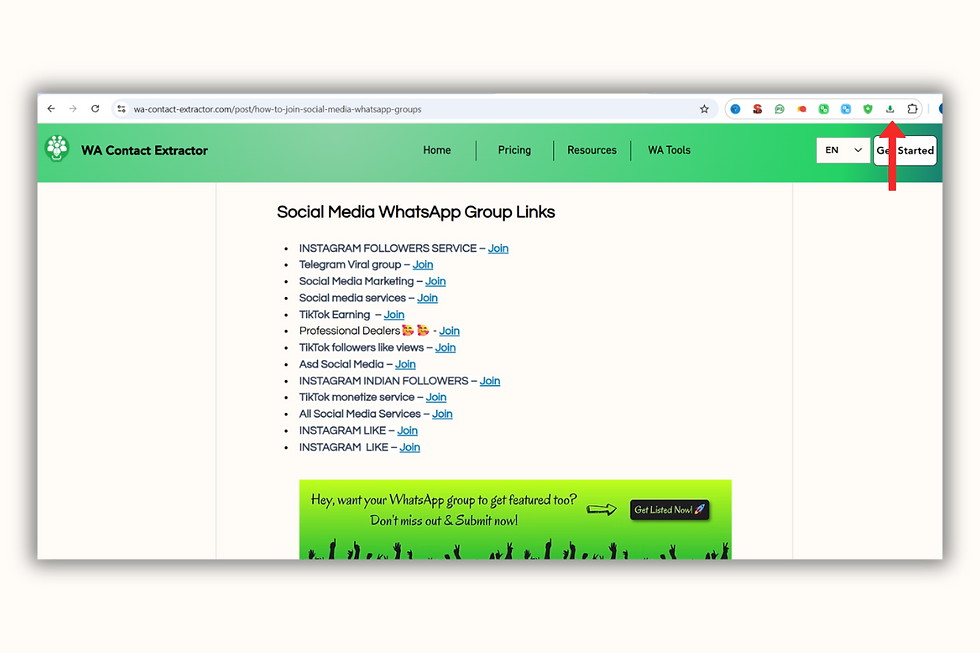
Step 3: Launch the Extension & Click on Link Finder
Click the WA Contact Extractor extension icon from your browser. In the popup window, select Link Finder. This opens the tool that will scan the page.
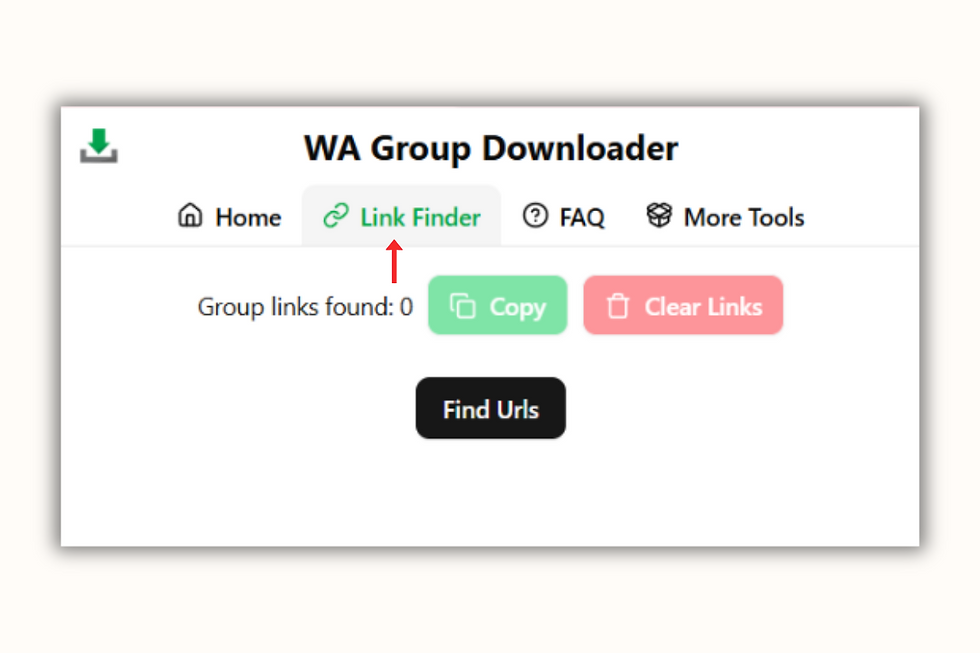
Step 4: Click 'Find URLs' to Extract Links
Hit the “Find URLs” button. The tool will automatically detect and collect all WhatsApp group invite links available on the web page you're viewing.

Step 5: Join or Copy the WhatsApp Group Links
After the tool scrapes the links, you can either copy them all with one click or simply press “Join Groups” to instantly join all the WhatsApp groups found.

Learn How to Create and Invite to a WhatsApp Group
Creating a group on WhatsApp is simple and allows you to connect with multiple people simultaneously. Here's how you can create a group and invite others to join:

1. Open WhatsApp: Launch the WhatsApp app on your device.

2. Go to Chats: Tap on the "Chats" tab located at the bottom (iOS) or top (Android) of the screen.
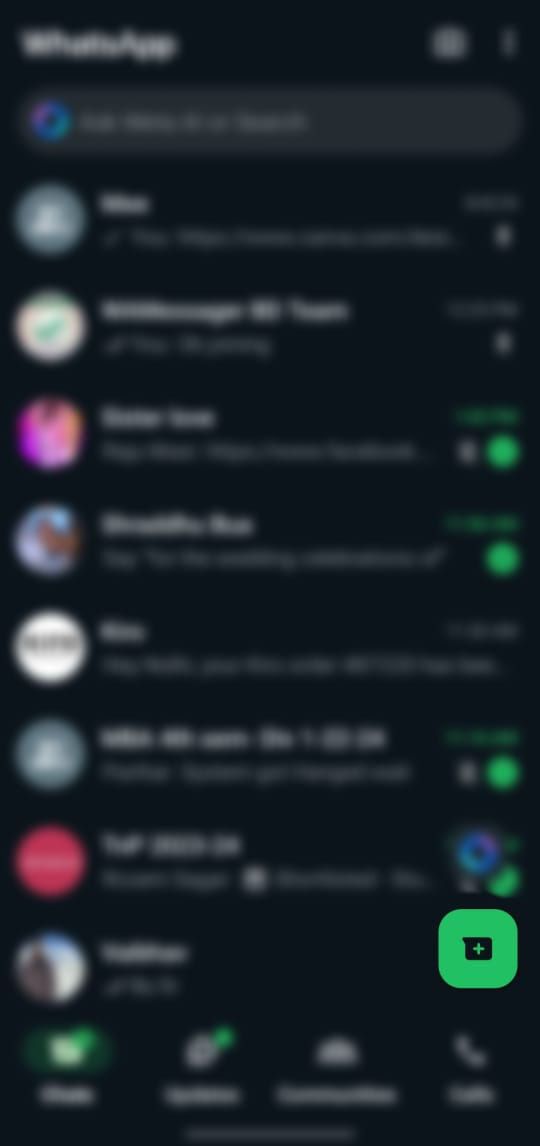
3. Create a New Group: Tap on the "New Chat" icon.

4. Select "New Group" from the list of options.

5. Add Participants: Select the contacts you want to add to the group. You can search for contacts using the search bar at the top.

6. Set Group Name and Icon: After adding participants, tap the arrow to continue.

7. Enter a group name (up to 25 characters) and add an optional group icon by tapping on the camera icon.

8. Create Group: Tap the checkmark (Android) or "Create" (iOS) to finalize the creation of your group.

9. Invite Others: To invite more participants, open the group chat, tap on the group name at the top, then select "Invite to Group via Link." Share this link with anyone you want to join the group.
How to Rejoin a Group Chat on WhatsApp? | If you've left a WhatsApp group chat but want to rejoin, there are a couple of ways you can do so: 1. Ask for a Group Invite: Reach out to a current group member or the group admin and ask them to add you back. They can either manually add you or send you an invite link. 2. Join via Group Link: If you previously received a group invite link and still have access to it, you can use that link to rejoin the group. Simply click on the link and follow the prompt to rejoin. 3. Re-add by Admin: If you are still listed as a participant in the group settings, the group admin can directly add you back without the need for an invite link. |
Bonus Tip: Export or Extract WhatsApp Group Contacts to Excel Using Google Chrome Extension
To get started with the WA Contact Extractor Chrome Extension, simply follow these steps:
Step 1: Open WhatsApp Web & WA Contact Extractor
Log in to WhatsApp Web using the QR code. Search for wa-contact-extractor.com. Click the Install for Free Button. Once installed, pin the extension.

Step 2: Open the Extension & Select a WhatsApp Group
Tap on the extension icon. In the tool’s Home section, you’ll see a list of the WhatsApp groups you are part of. Select the group from which you want to extract contacts.

Step 3: Click on the Export Contacts Option
Once the group is selected, click the Export Contacts button to begin the extraction process.

Step 4: Choose Format & Download Contacts
Select your preferred download format (CSV or Excel) and click Download Contacts.Your WhatsApp group contact list will be saved instantly.

FAQs
How to search for WhatsApp groups?
To search for WhatsApp groups, you can use WhatsApp Group Finder. Simply enter your desired keywords or criteria into the search bar, and the tool will provide a list of relevant WhatsApp groups for you to join.
How to get the link of a WhatsApp group?
To get the link of a WhatsApp group, open the group chat, tap on the group name at the top, then scroll down and select "Invite to Group via Link." You will see the option to copy or share the group link.
How to get the group link in WhatsApp?
Open the WhatsApp group chat, tap the group name, scroll down, and select "Invite to Group via Link." You can then copy or share the group link as needed.
How to get a group link on WhatsApp?
To get a group link on WhatsApp, navigate to the group chat, tap on the group name, scroll down to "Invite to Group via Link," and choose the option to copy or share the link.
How to copy a group link on WhatsApp?
Open the group chat, tap the group name at the top, scroll down to "Invite to Group via Link," and select the option to copy the link.
Is there a way to find groups on WhatsApp?
Yes, using WhatsApp Group Finder, you can easily search for and find WhatsApp groups based on your interests and criteria.
How can I see what groups someone is in on WhatsApp?
For privacy reasons, WhatsApp does not provide a feature to see the groups someone else is in. Group memberships are private and can only be viewed by the individual user.
How to extract a WhatsApp group link?
To extract a WhatsApp group link, open the group chat, tap on the group name, scroll down to "Invite to Group via Link," and copy the link provided.
How do I find a group name on WhatsApp?
To find a group name on WhatsApp, open the group chat and tap on the group name at the top. The group name will be displayed at the top of the screen.



Comments