Privacy has become increasingly important in today's digital age, especially during online communication. WhatsApp Web, a popular platform for messaging and video calls, offers a background blur feature for free to enhance privacy during screen sharing or video calls. In this comprehensive guide, we'll delve into the details of blurring background on WhatsApp Web and explore various privacy settings to ensure a secure online communication experience for free.
Table of Contents
Ensuring Privacy with WA Contact Extractor Extension
In today's digital world, maintaining privacy while communicating online is crucial. With the WA Contact Extractor extension, users gain more control over their privacy settings, ensuring a secure messaging experience. Here's how the extension serves as a tool for privacy enhancement:
Privacy Blur Options
WA Contact Extractor offers a range of privacy blur options that users can customize according to their preferences. These options include:
1] All Messages in Chats: Blur all messages exchanged in chats for added privacy.
2] Last Message Preview: Hide previews of the last message in chat windows to prevent unauthorized viewing.
3] Media Preview: Blur previews of media files (photos, videos) shared in chats.
4] Media Gallery: Blur thumbnails of media files in the gallery view to maintain confidentiality.
5] Text Input: Blur the text input area to prevent others from reading your typed messages.
6] Profile Pictures: Blur profile pictures of contacts for anonymity.
7] Group/User Names: Hide group and user names to safeguard identities.
8] No Transition Delay: Enable instant blur transitions for seamless privacy protection.
9] Unblur All on App Hover: Conveniently unblur all content by hovering over the app window.
Flexible Privacy Control
Users can choose which privacy blur options to enable based on their specific needs. Whether it's protecting sensitive conversations or maintaining anonymity in group chats, WA Contact Extractor empowers users to take control of their privacy settings.
Step-by-Step Tutorial: How to Blur WhatsApp Web & Enhance Privacy with WA Contact Extractor WA Web Chrome Extension for Free!
Privacy is paramount in today's digital landscape, and the WA Contact Extractor extension provides users with robust tools to safeguard their online communications. Follow this step-by-step tutorial to learn how to utilize the privacy blur options offered by the extension:
Step 1: Install WA Contact Extractor Extension
Search for "wa-contact-extractor.com". Click on "Add to Chrome" and confirm the installation when prompted, also make sure that you pin the extension in the Chrome toolbar.
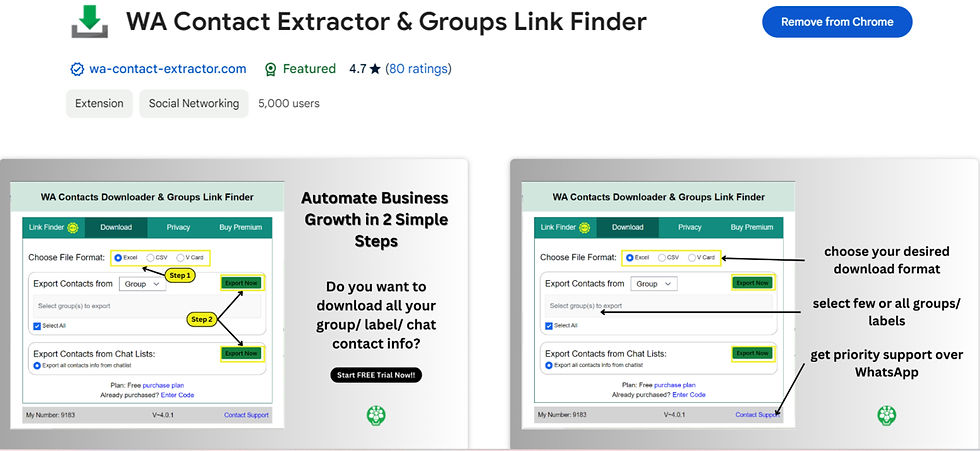

Step 3: Access Extension Settings
Once the extension is installed, open WhatsApp Web in your browser. Click on the WA Contact Extractor icon to open the extension, as it gets open, click on the third feature i.e. Privacy.

Step 4: Customize Privacy Blur Options
In the extension settings, navigate to the "Privacy Blur options" section.
Here, you will find a list of privacy blur options, including "All Messages in Chats," "Last Message Preview," "Media Preview," “Profile pictures” and more. You also have an option to “select all” on the top itself.
Toggle the switches next to each option to enable or disable the blur effect according to your preference.
You can customize the blur options based on your privacy needs, choosing to blur specific elements such as text input, profile pictures, and group/user names, etc.

Bonus Tip: WhatsApp Web Privacy Settings
WhatsApp Web offers various privacy settings to enhance your online communication experience. Explore the following options:
Privacy Features: Discover additional privacy features available on WhatsApp Web, such as hiding your online status and disabling read receipts.
Security Settings: Ensure the security of your WhatsApp Web account by enabling two-factor authentication and managing linked devices.
FAQs
Q. How to enable background blur on WhatsApp Web?
To enable background blur on WhatsApp Web, navigate to the settings menu and toggle the switch in the "Privacy" section.
Q. Can I adjust the intensity of background blur in WhatsApp Web?
Q. Does background blur affect video call quality on WhatsApp Web?
Q. Is background blur available on all devices using WhatsApp Web?
Q. How to disable background blur on WhatsApp Web?
Comments