How to Export WhatsApp Chats on Android and iPhone in 2025?
- wagroupdownloader
- Mar 18
- 9 min read
Updated: Aug 16
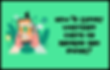
Table of Content
Introduction
WhatsApp is one of the most widely used messaging apps, and knowing how to export WhatsApp chats is essential for saving messages, backing up important data, or keeping a chat record. Whether you want to export chat WhatsApp for personal or work use, the WhatsApp export chat feature lets you download WhatsApp conversation quickly and easily. You can use the built-in Export Chat option on Android or iPhone to save chats as text files, with or without media, and share them via email or other apps. This guide explains how to export WhatsApp chat in 2025 using the latest WhatsApp chat export methods.
Method 1: Export WhatsApp Chats in Android using the Built-In WhatsApp Export Chat Feature

Exporting WhatsApp chats on Android using the built-in export chat feature lets you easily save your messages and media for backup or transfer. This WhatsApp export chat option helps you download WhatsApp messages and preserve your chat history directly on your device.
Step 1: Open WhatsApp and Select Chat
Open WhatsApp on your Android device, select the chat, tap the three dots in the top-right corner, then choose "More."
Step 2: Tap Export Chat
Tap "Export Chat". Choose whether to include media or not.
Step 3: Select Export Method
Select an export method, like email or drive storage.
Step 4: Choose Save Destination
Choose the preferred destination to save the exported chat on your device.
Pros of Exporting WhatsApp Chats on Android
Simple and quick: The built-in feature is easy to use without needing extra apps or tools.
Flexible export options: You can choose to include media or export text-only chats based on your needs.
Cons of Exporting WhatsApp Chats on Android
File size can be large: Including media can result in large files that take up storage or take longer to send.
Limited export formats: WhatsApp only exports in text or zip files, which may not suit all backup preferences.
Method 2: Export WhatsApp Chats in iPhone

Exporting WhatsApp chats on iPhone using the built-in export feature allows you to save your conversations quickly as text files or with media. This WhatsApp export chat option helps you download WhatsApp messages and keep your chat history safe on iOS devices.
Step 1: Open WhatsApp and Select Chat
Open WhatsApp on your iPhone. Select the chat you want to export WhatsApp chat from. Tap the contact or group name.
Step 2: Tap Export Chat
Scroll and tap "Export Chat".
Step 3: Choose Media Inclusion
Choose whether to include media or not.
Step 4: Select Storage Destination
Choose your preferred storage destination to save exported chats. You can now download WhatsApp messages or save a chat in WhatsApp.
Pros of Exporting WhatsApp Chats on iPhone
User-friendly process: The export chat feature is integrated smoothly into WhatsApp, making it easy for all users.
Supports media attachments: You can include photos, videos, and other media for a full backup.
Cons of Exporting WhatsApp Chats on iPhone
Media files increase export size: Including media can make the export file quite large, affecting sharing or storage.
Limited export format options: Exports are only available as text files or zipped media, which may not suit all needs.
Method 3: Save WhatsApp Chat History Using Third-Party Apps
Using third-party apps to export WhatsApp chats can offer enhanced flexibility in export formats and destinations. These WhatsApp export chat tools allow you to download WhatsApp messages with more control compared to the built-in features.
Step 1: Install the App
Download and install a trusted third-party app like "Backup Text for Whats" from the Google Play Store.
Step 2: Open the App
Launch the app and follow the on-screen instructions to connect it with your WhatsApp chats.
Step 3: Choose Export Format
Select the preferred export format such as text file (.txt), PDF, or Excel to save your chats.
Step 4: Save or Share
Save the exported file on your device or share it directly via email, cloud storage, or other available options.
Pros of Exporting WhatsApp Chats via Third-Party Apps
More export options: Supports multiple formats like PDF and Excel beyond standard text files.
Advanced control: Offers customization over what chats and data to export.
Cons of Exporting WhatsApp Chats via Third-Party Apps
Privacy concerns: Sharing data with third-party apps can pose security risks.
App reliability: Some apps may have bugs or limited compatibility with WhatsApp updates.
Method 4: Download WhatsApp Messages as .txt File on Android
Android devices also allow exporting WhatsApp chats as .txt files through the export chat option. This process lets you download WhatsApp chat history, attach media if needed, and back up important messages safely on your Android phone.
Step 1: Open WhatsApp and choose a chat
Open WhatsApp on your Android phone and select the chat you want to export.
Step 2: Access the export option
Tap the three-dot menu in the top-right corner, go to "More," and select "Export Chat."
Step 3: Choose media preference
Select whether you want to:
Attach Media: Export with all shared images and videos.
Without Media: Export only the text as a .txt file.
Step 4: Export via email or storage
Pick Email or another method to send or save the exported chat file.
This lets you download WhatsApp chat history or export WhatsApp messages for backup or transfer.
Pros of Exporting WhatsApp Chats as .txt File on Android
Quick export option to save chats as a .txt file directly from the chat menu.
Exporting chats as a .txt file keeps backups small and easy to manage.
Cons of Exporting WhatsApp Chats as .txt File on Android
Only one chat can be exported as a .txt file at a time; no bulk export available.
Large chats exported as .txt files with media attachments may slow down the export process.
Method 5: Download WhatsApp Messages as .txt File on iPhone (iOS)
iPhone users can export WhatsApp chats as .txt files using the built-in export chat feature. This WhatsApp export chat method helps you download WhatsApp messages and securely save your chat history with or without media on iOS devices.
Step 1: Open WhatsApp and select your chat
Launch WhatsApp and tap on the chat you want to export.
Step 2: Tap the contact or group name
At the top of the chat screen, tap the contact or group name to access options.
Step 3: Tap "Export Chat"
Scroll down and select the "Export Chat" option.
Step 4: Choose media inclusion
Choose either:
Attach Media: Includes images, videos, and media in a .zip file.
Without Media: Exports only the chat text as a .txt file.
Step 5: Save or share the file
Choose how to export WhatsApp chat – via Mail, AirDrop, or save to your device using the Files app.
Now you can download WhatsApp chat text or save WhatsApp messages from iPhone.
Pros of Exporting WhatsApp Chats as .txt File on iPhone
Easy to use native WhatsApp export options to save chats as a .txt file without extra apps.
Exporting as a .txt file keeps the chat history lightweight and easy to read.
Cons of Exporting WhatsApp Chats as .txt File on iPhone
Exporting media along with the .txt file creates large .zip files that consume more storage.
No option to export multiple chats as separate .txt files simultaneously.
Method 6: Export WhatsApp Group Chats
Exporting WhatsApp group chats lets you save entire group conversations, including messages and media if desired. This feature helps you download WhatsApp chats and keep your group chat history backed up securely.
Step 1: Open WhatsApp and Select a Group Chat
Open WhatsApp and select the group chat you want to export.
Step 2: Tap the Group Name
Tap the group name at the top of the chat screen to open group info.
Step 3: Scroll and Select "Export Chat"
Scroll down and tap on the "Export Chat" option.
Step 4: Choose Media Inclusion
Choose whether to include media files (photos, videos) or export only the text chat.
Step 5: Select Export Method
Select how you want to export the chat, such as via email, cloud storage, or other options.
You can now download WhatsApp group chat history or export chat WhatsApp group conversations easily.
Pros of Exporting WhatsApp Group Chats
Complete backup: Allows saving full group conversations, including media if needed.
Flexible export options: Multiple methods to export, such as email or cloud, make sharing simple.
Cons of Exporting WhatsApp Group Chats
Large file sizes: Group chats with media can create very large export files.
Privacy concerns: Exported group chats may contain sensitive info and require careful handling.
Method 7: Export or Save Multimedia in WhatsApp
Exporting multimedia in WhatsApp allows you to save chats along with all photos, videos, and other media files. This WhatsApp export chat feature is useful to download WhatsApp chat with media attachments for full conversation backup.
Step 1: Open a Chat with Multimedia
Open the WhatsApp chat that contains photos, videos, or other media you want to export.
Step 2: Tap the Contact or Group Name
Tap the contact or group name at the top of the chat screen to open chat info.
Step 3: Select "Export Chat"
Scroll down and select the "Export Chat" option.
Step 4: Choose "Include Media"
Select the option to include media files along with the chat text.
Step 5: Choose an Export Method
Choose how to export your WhatsApp chat - via email, cloud storage, or other available options.
Pros of Exporting Multimedia in WhatsApp
Full media backup: Saves all photos, videos, and other media along with messages.
Easy sharing: Export options allow you to send large multimedia files conveniently.
Cons of Exporting Multimedia in WhatsApp
Large file size: Including media can result in very large export files that are harder to manage.
Export limits: Some export methods may limit file size or media quantity, causing partial backups.
Where are the WhatsApp Exported Chats Stored?
When you export WhatsApp chats, the location where the exported files are stored depends on the device and the export method you choose:
On Android
Exported WhatsApp chats are typically saved in the location you select during export, such as your device’s Downloads folder, an email app (if you email the chat), or cloud storage like Google Drive if you choose to upload there. If you save locally, files often appear in the WhatsApp or Documents folders.
On iPhone (iOS)
Exported chats are saved based on the app or service you use to export. For example, if you share via Mail, the file is attached to an email. If you save to Files, it will be in your iCloud Drive or local storage under the folder you choose. If you use AirDrop, the file will be saved on the receiving device.
Conclusion
In conclusion, whether you're using Android, iPhone, or third-party tools, exporting WhatsApp chats is easy and flexible. You can use the WhatsApp export chat feature, export WhatsApp group chats, download WhatsApp messages, or even save chats as .txt files. These methods ensure your WhatsApp chat history is backed up, including media, messages, or full conversations. Knowing how to export WhatsApp chat gives you control over your data and peace of mind.
FAQ
How do I export a WhatsApp chat?
To export WhatsApp chat, open the chat you want to save, tap the three-dot More options menu, and select Export chat. Choose whether to include media like photos and videos, then pick your preferred method such as email, notes, or file storage. This allows you to export WhatsApp messages, download WhatsApp chat, and back up important conversations easily. Read this blog to get stepwise solution on WA Contact Extractor Extension.
Can I export WhatsApp chats without media?
Yes, you can export WhatsApp chat without media. When using the export WhatsApp chat feature, simply choose the “Without media” option. This allows you to download WhatsApp messages as a text-only file, making it quicker and smaller in size. It's ideal when you just need to save or back up your conversation without photos or videos.
How do I download WhatsApp messages?
You can download WhatsApp messages by backing them up to Google Drive (Android) or iCloud (iOS), or by exporting individual chats as text files or PDFs. Cloud backups help restore your messages on a new device, while exporting lets you save specific conversations for easy access.
Where are WhatsApp export chats stored?
WhatsApp chat backups are stored based on your device and backup method. On Android, local backups are saved in the "WhatsApp/Databases" folder, while cloud backups go to your Google Drive. On iPhone, WhatsApp chat backups are stored in iCloud, linked to your Apple ID. Read this blog to get stepwise solution on WA Contact Extractor.
Can I export WhatsApp group chats?
You can export WhatsApp group chats along with their messages and media directly from the WhatsApp app. Additionally, third-party tools such as browser extensions can help export group contacts for easier management.
How do I save messages from WhatsApp?
You can save your WhatsApp messages by backing them up to Google Drive or by exporting individual chats. Backing up to Google Drive secures your WhatsApp chat history, allowing easy restoration when switching devices or reinstalling the app. Exporting WhatsApp chats lets you save specific conversations as files, useful for archiving or sharing important messages.
How to export a WhatsApp chat with media?
Exporting a WhatsApp chat including media involves opening the chat, tapping the three-dot menu (More options), and selecting "Export Chat." You can then choose to include media files such as photos and videos. This process exports the WhatsApp chat as a text file along with the media attachments, which can increase the file size.